How to install joomla on Centos 7
Joomla! is an award-winning content management system (CMS), which enables you to build Web sites and powerful online applications. Many aspects, including its ease-of-use and extensibility, have made Joomla! the most popular Web site software available. Best of all, Joomla is an open source solution that is freely available to everyone.
Joomla! is one of the world’s most popular software packages used to build, organize, manage and publish content for websites, blogs, Intranets and mobile applications. Owing to its scalable MVC architecture its also a great base to build web applications.
With more than 3 percent of the Web running on Joomla! and a CMS market share of more than 9 percent, Joomla! powers the web presence of hundreds of thousands of small businesses, governments, non-profits and large organizations worldwide like Citibank, eBay, Harvard University, Ikea, McDonald’s and Sony.As an award winning CMS led by an international community of more than a half million active contributors, helping the most inexperienced user to seasoned web developer make their digital visions a reality.
We can do it for you…
If you want we can install and configure Joomla for you on your live server and any server for you. You only need to send the mail on [email protected] & [email protected] with the details we will install it for you..
Prerequisite for Joomla
There are several prerequisite for Joomla installation we need to install LAMP stack for joomla use our article on LAMP stack
How to install LAMP stack on Centos 7 & Redhat 7
After installation of LAMP Stack we can start installation and configuration of Joomla
Download Joomla
Now we will download joomla from its website or use following wget command..
wget https://github.com/joomla/joomla-cms/releases/download/3.4.6/Joomla_3.4.6-Stable-Full_Package.zip
Now we have downloaded Joomla..
Read Also: How to install wordpress on centos 7
Read Also: How to install drupal 7 on centos 7
Extract Joomla
Now we are going to extract Joomla archive in /var/www/html directory so that we will configure our joomla so let’s get start extracting with the following syntax
unzip Joomla_3.4.6-Stable-Full_Package.zip -d /var/www/html
Now we are going to make a file in /var/www/html for the configuration of joomla as follows
cd /var/www/html
touch configuration.php
chmod 777 configuration.php
In this file joomla will store all the configuration now we need to make a database for joomla.
Create Database
Now we will create a database for joomla.. In this tutorial i will create a database named ‘joomla’ so lets get login into MySQL console use following commands
mysql -u root -p
CREATE DATABASE joomla;
exit
Now we have created database for joomla so now we can now start installation of joomla in web console
Configure Joomla
Now we will configure Joomla in web console, we will get Joomla web console with the IPADDRESS or host of the server.
http://server-ip-address/
Put the ipaddress of the server in our browser and we will get the Joomla Configuration page as shown in picture
In this Main Configuration we need to put Site name, Description, admin email, admin user and admin user password.. After putting all the details Next on the right side of the page then you will get page 2 of database
Here you need to put database hostname, username,, password and database name that we created in previous step, then click Next on the right side of the page.
In this page you need to configure FTP. Create a new user and password and click Next.
Now this is overview page check all the settings and Click Install. This will Finalise installation.
Congratulations! Joomla! is now installed. Joomla is now installed successfully.. Now Click Site to view your site or Click Administrator to go to the administration page. Login with Username created in step 1.
This is the first view of our site now you can make a stunning website on it..
We can do it for you…
If you want we can install and configure Joomla for you on your live server and any server for you. You only need to send the mail on [email protected] & [email protected] with the details we will install it for you..
If you have any issue using this tutorial feel free to comment below or mail us on [email protected]..
Keep Subscribed…..
Read Also: How to intsall glusterfs on centos 7
Read Also: How to install tomcat 8 on centos 7

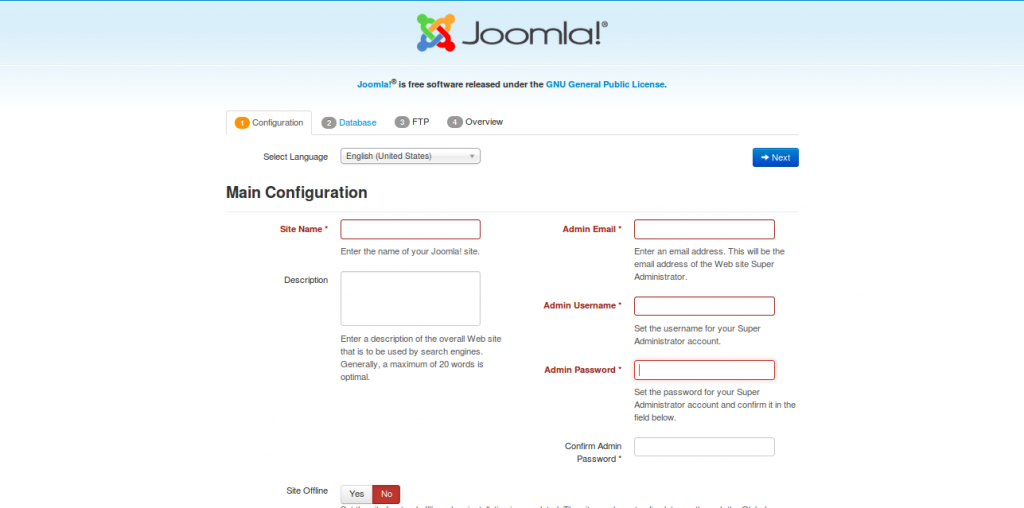
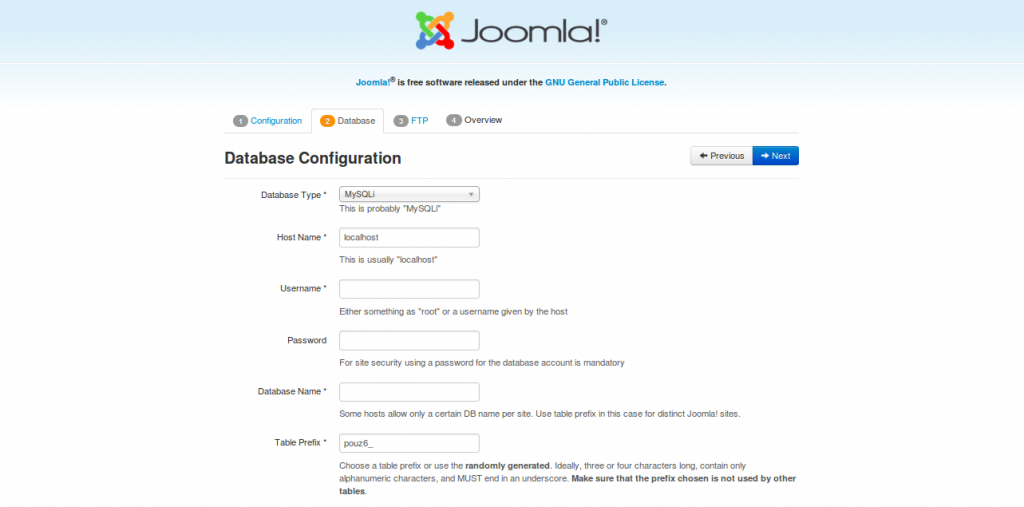
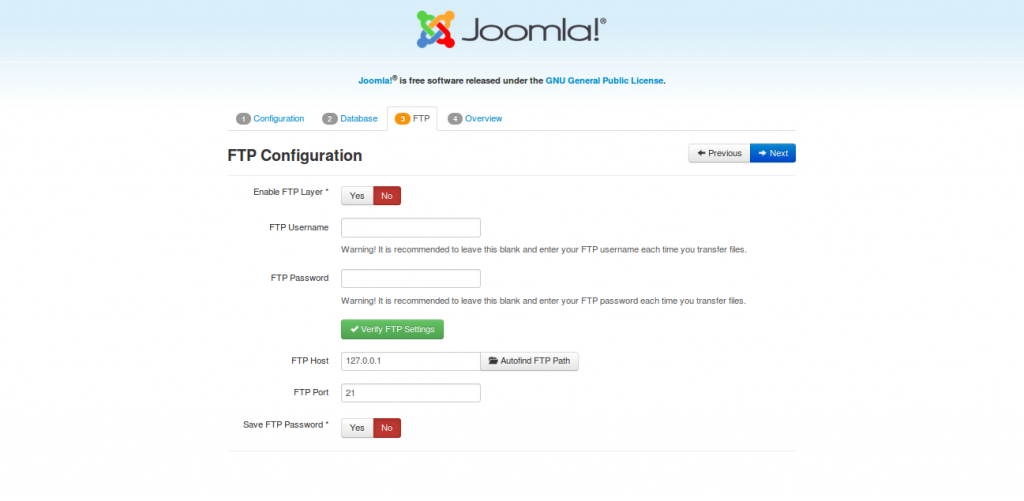
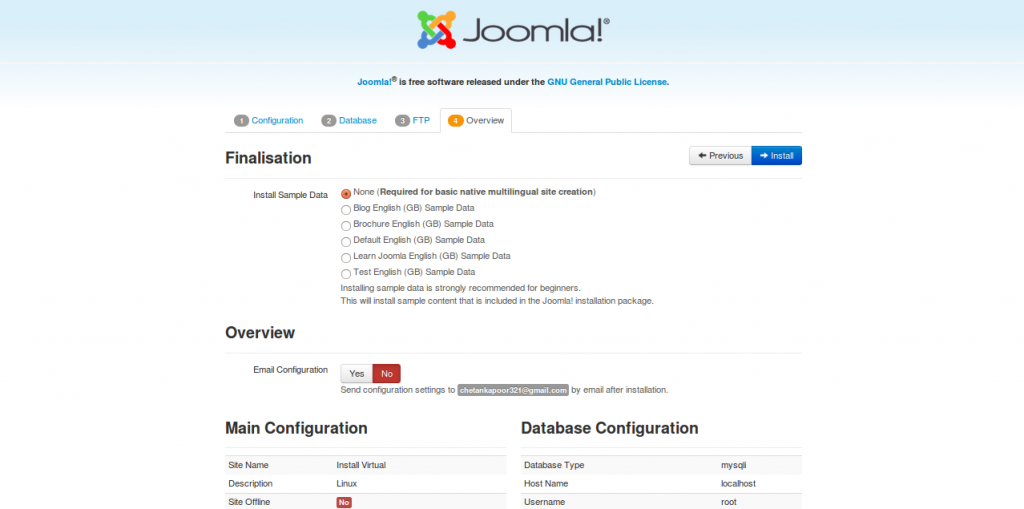
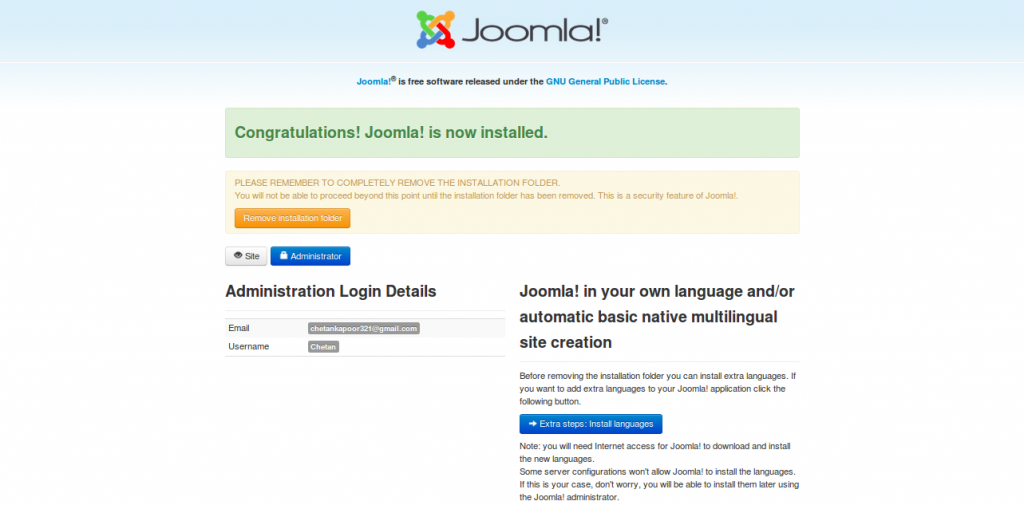
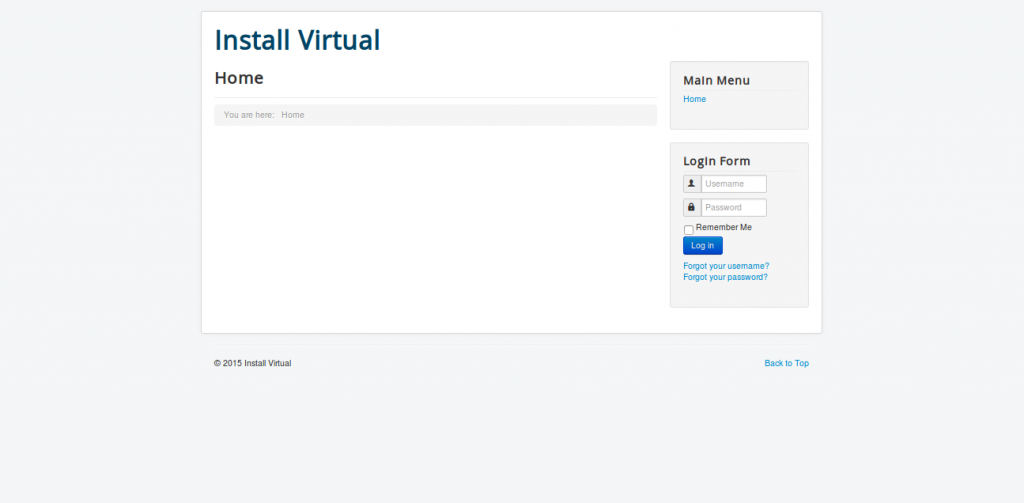

Leave a Reply